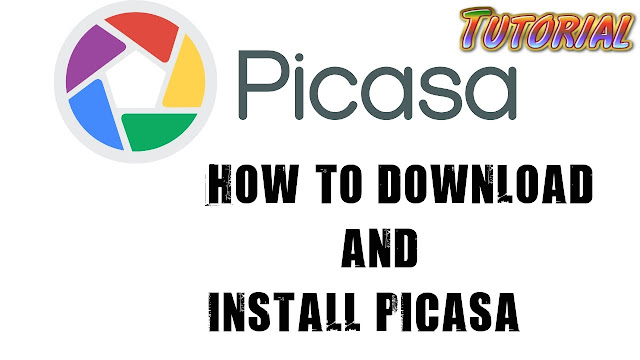
Make sure you have the most recent version of Picasa by following these steps:
- Go to the Picasa Help menu > About Picasa
- In the About box near the middle is listed the Version & Build number
- If it is earlier than Version 3.9.141 build 259, go to https://sites.google.com/site/picasaresources/Home/Picasa-FAQ/picasa/general-information/update-picasa-to-latest-version Install the latest version of Picasa over your present version.
Tips for setting up Picasa3 when you run it for the first time (all versions of Windows):
- Choose the discs or folders to be scanned (displayed by Picasa), such as your "My Pictures" or "Pictures" folder on your computer. If you have pictures or videos anywhere besides that folder, then choose those other folders as well. You can always make selections later at Tools > Folder Manager.
- In the Folder Manager, folders may have a green check mark for "Scan Once" - change that to "Scan Always"
- For files you want scanned from an external drive,
- Select your viewer - the default is the Picasa Photo Viewer. This can be changed later under Tools > Configure Photo Viewer > File Types tab (select "Don't use Picasa Viewer")
- If you're presented with the option to install "Autobackup" - don't install it. You can later decide whether you want to use Google Photos Backup (Desktop Uploader) and install it from: https://photos.google.com/apps)
- With Google Photos Backup, all your photos from your computer will upload to Google Photos - choose a photo size
- High quality (free unlimited storage at your Google account)
- Original (full resolution that counts against your storage quota in your Google account)
- Uploading can take a long time if you have a large photo/video collection and depending on your internet speed
- If you ever need to download the backed up files, see directions here: Click
- Google Photos Backup is a separate program on your computer which you can access by clicking the pinwheel icon in your Notifications Area of Windows. Click Settings to change the Photo size of uploads.
- In Picasa3, go to View > Folder View and change the default "Flat Folder View" to "Tree View"
- Tree View is how your folders are displayed in Windows
- Go back to View > Folder View and select "Sort by Name"
- Under View, select "Small Pictures" and "Hidden Pictures"
- Under View > Thumbnail Caption, choose "Filename"
- Go to Tools > Options > File Types tab and select everything so all photos and videos will be displayed in Picasa; click OK.
- Go to Tools > Options > General tab - for Automatic updates select "Don't check for updates," click OK
- If you choose to use Name Tags for facial recognition, be aware that with the discontinuation of Picasa Web Albums, name tags applied to photos won't display in Google Photos because Google Photos has it's own automatic facial recognition feature.
- Under Tools > Options > Name Tags tab, you can deselect everything so that name tags won't be created.
- If you do want to use name tags and select "Enable face detection" and "Enable suggestions" be sure to click "Store name tags in photo" then click OK.
Terms of Service – Which is posted on this website. We own it. If anyone wants to talk about copyright. So can talk to Bhinder Badra. Please Contact Us With #Bhinder_Badra(alert-warning)
--- VIDEO---



Thanks For Comment.